How can I swap my item for my next orders?Updated 2 years ago
Once you have logged into your account:
1- Click on "Subscriptions", and locate the subscription you wish to update.
2- Click on "Edit" (the following screenshots are an example subscription):

Then, you can choose the section you would like to manage.
4- The menu to update the item variety and quantity will show once you click on the "Product" section, right below your Delivery schedule section:
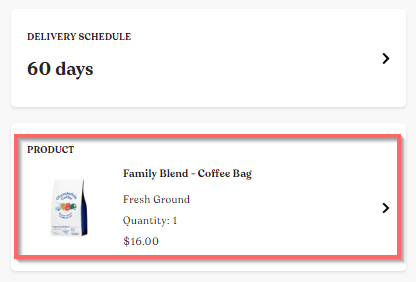
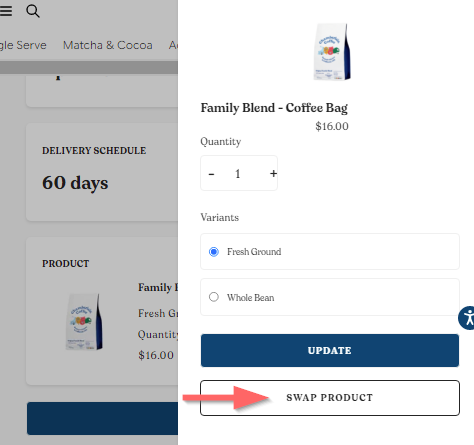
5- Click on "Swap".
6- Click on the search bar to enter the name of the item you would like to swap for, or select one from our list :) The following image shows the 2 options with which you can choose a new item, each one with an arrow:
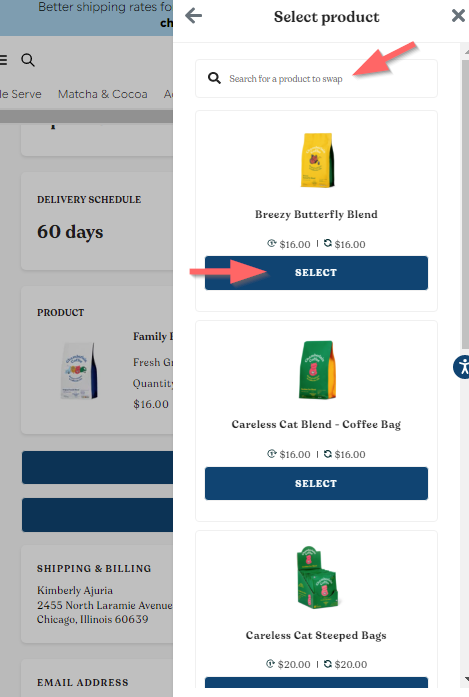
7- Once you have chosen your new item, make sure to correctly set up your desired quantity, delivery schedule and variety. After this has been completed, just click on ""Swap product", to save your changes.
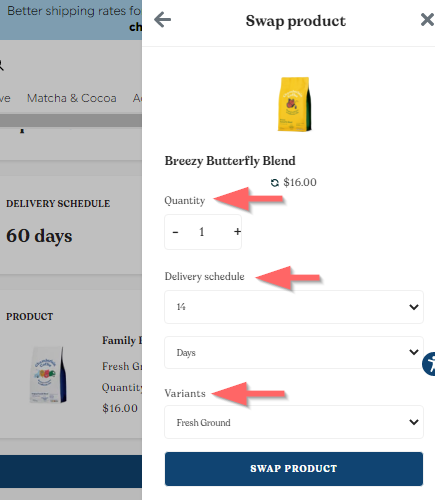
PLEASE NOTE: We strongly recommend making these updates a few days before the next charge date is due, so that the system can apply them in time for your upcoming shipment.